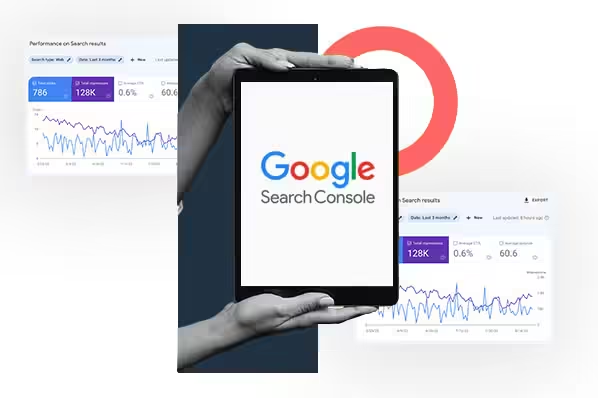How to Connect Google Console in Semrush: A Step-by-Step Guide
Integrating Google Console with Semrush can significantly enhance your SEO strategy by providing comprehensive insights into your website’s performance. In this detailed guide, we will walk you through the process of connecting Google Console in Semrush, ensuring you can leverage the full potential of both tools to optimize your SEO efforts.
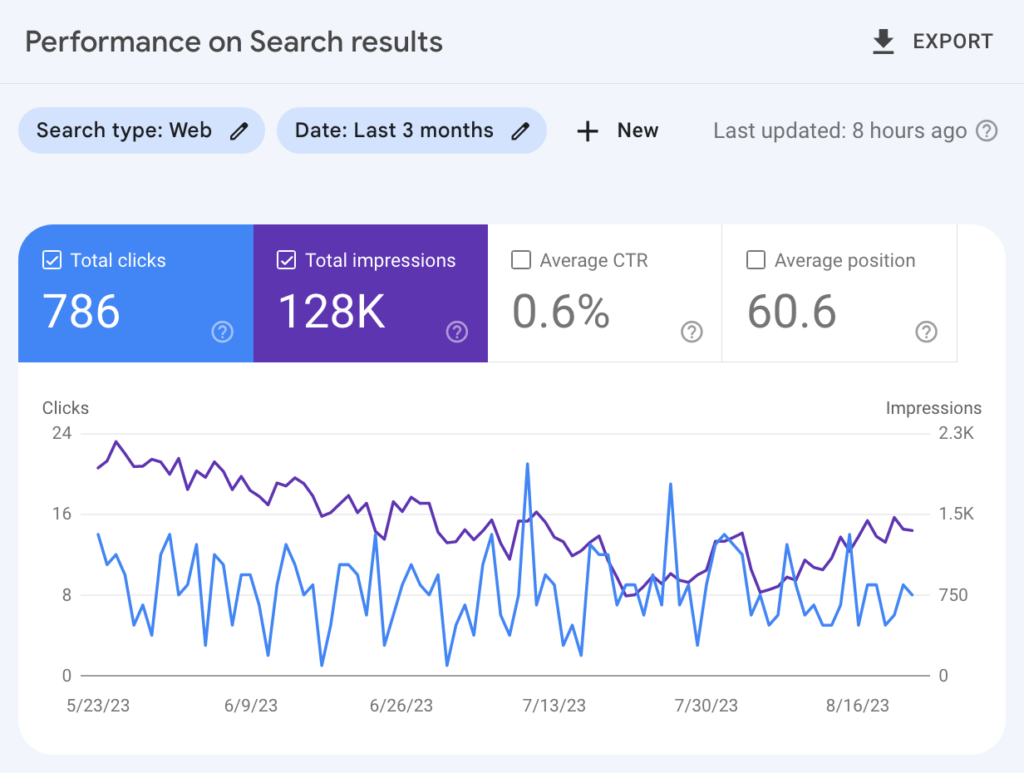
Why Connect Google Console in Semrush?
Google Console (formerly known as Google Webmaster Tools) offers valuable data about your website’s visibility on Google Search. By connecting Google Console with Semrush, you can:
- Access consolidated data in one place.
- Gain deeper insights into your website’s performance.
- Identify and fix SEO issues more effectively.
- Enhance your keyword and content strategy.
Prerequisites
Before we begin, ensure you have:
- A Google Console account with verified ownership of your website.
- A Semrush account (you can start with a free trial if you don’t have one).
Step-by-Step Guide to Connect Google Console in Semrush
Step 1: Log in to Your Semrush Account
Start by logging into your Semrush account. If you don’t have an account, you can easily sign up for a free trial.
Step 2: Navigate to the Project Dashboard
Once logged in, go to the Projects section. Click on the “+ Create project” button if you don’t have an existing project for your website. Enter your domain name and project name, then click “Create Project.”
Step 3: Access Site Audit Tool
In your project dashboard, find the “Site Audit” tool. Click on it to open the Site Audit settings.
Step 4: Set Up Your Site Audit
In the Site Audit settings, you will see an option to connect to Google Console. Click on “Connect Google Search Console.”
Step 5: Authorize Semrush to Access the Google Console
You will be prompted to sign in to your Google account and authorize Semrush to access your Google Console data. Select the Google account associated with your Google Console and click “Allow.”
Step 6: Select Your Website
After authorization, you will be redirected back to Semrush. You will see a list of websites associated with your Google Console account. Select the website you want to connect to and click “Save.”
Step 7: Configure Site Audit Settings
Configure the remaining Site Audit settings with your Google Console data now connected. Choose the crawl scope, schedule, and other preferences according to your needs. Once done, click “Start Site Audit.”
Leveraging Google Console Data in Semrush
Now that you’ve connected Google Console in Semrush, let’s explore how to make the most out of this integration.
1. Improved Keyword Analysis
With Google Console data, Semrush can provide more accurate keyword analysis. You can see the actual search queries driving traffic to your website and their respective click-through rates (CTR). This information helps refine your keyword strategy, focusing on high-performing keywords.
2. Enhanced Site Audit Reports
The Site Audit tool in Semrush will now include data from Google Console, offering a more comprehensive view of your site’s health. Identify and fix issues such as crawl errors, broken links, and duplicate content more efficiently.
3. Detailed Performance Insights
Access detailed insights into your website’s performance, including impressions, clicks, and average position on Google Search. This data helps you understand which pages are performing well and which need optimization.
4. Optimized Content Strategy
Google Console data in Semrush allows you to analyze which content resonates best with your audience. Use this information to create more targeted and effective content, improving your overall SEO strategy.
Best Practices for Using Semrush and Google Console Together
To maximize the benefits of connecting Google Console in Semrush, follow these best practices:
1. Regularly Monitor Your Data
Make it a habit to check the data in Semrush regularly. Monitoring your site’s performance helps you stay on top of any issues and make timely adjustments to your SEO strategy.
2. Use Data-Driven Insights
Leverage the insights gained from Google Console data to make informed decisions. Whether tweaking your keyword strategy or improving site structure, data-driven decisions are more likely to yield positive results.
3. Optimize for User Experience
Use the data from Google Console to identify pages with high impressions but low CTR. Optimize these pages to improve their relevance and appeal, enhancing the overall user experience on your site.
4. Stay Updated with SEO Trends
The digital marketing landscape is constantly evolving. Stay updated with the latest SEO trends and best practices to ensure your strategies remain effective. Semrush’s blog and resources are great places to start.
Elevate Your SEO Strategy Now!
Connect Google Console in Semrush and unlock powerful insights to boost your website’s performance. Start today and optimize your SEO like a pro!
Conclusion
Connecting Google Console in Semrush is a powerful way to enhance your SEO strategy. By integrating these tools, you gain comprehensive insights into your website’s performance, enabling you to make data-driven decisions and optimize your online presence effectively.
Start your journey towards better SEO today by connecting Google Console in Semrush. With detailed insights and actionable data, you can elevate your website’s performance and achieve your digital marketing goals.