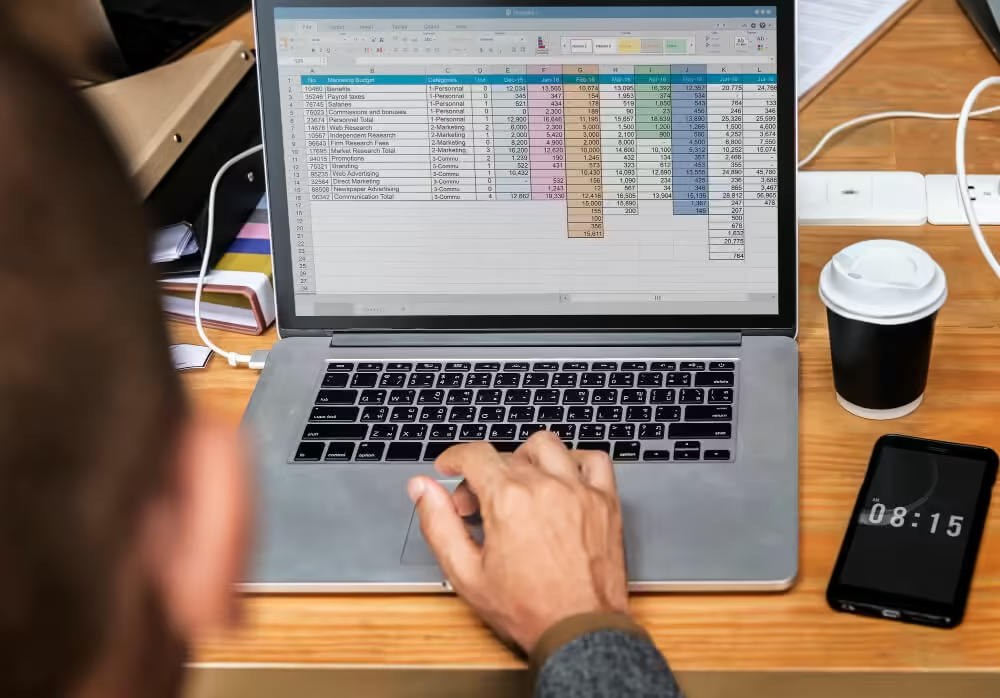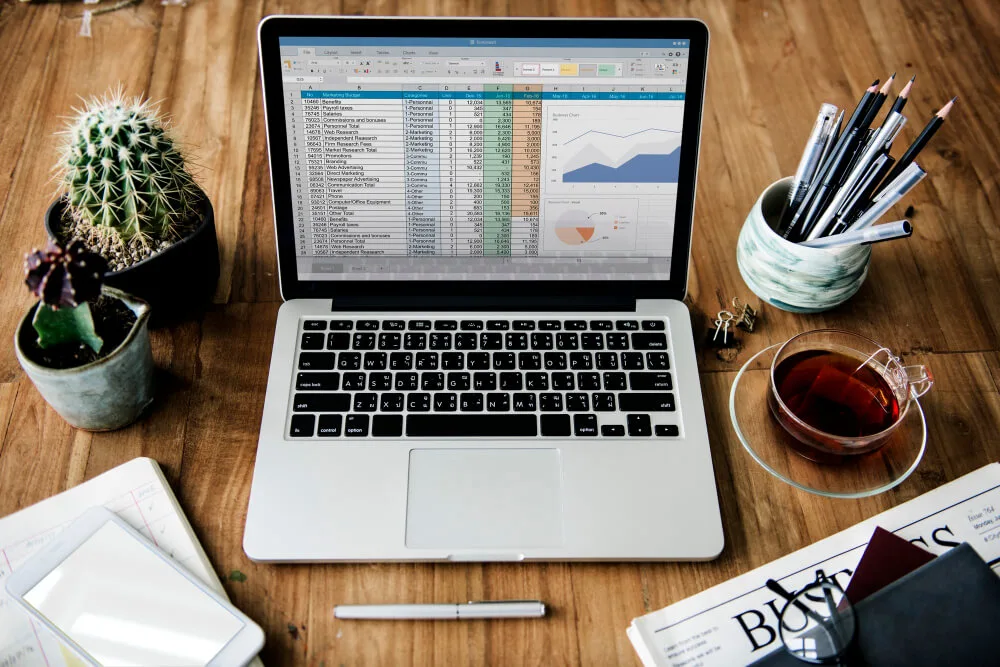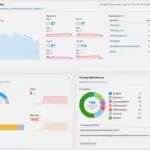Introduction: Unlock the Power of Semrush API In Google Sheets
In the competitive world of digital marketing, leveraging the right tools can significantly enhance your SEO strategy. One powerful combination is using the Semrush API in Google Sheets. This integration allows you to automate data retrieval, streamline your SEO analysis, and gain deeper insights into your website’s performance. In this comprehensive guide, we will walk you through the process of setting up and using the Semrush API in Google Sheets, highlighting its benefits and providing practical examples.
What is Semrush API?
The Semrush API (Application Programming Interface) enables users to access Semrush’s extensive database and retrieve SEO data programmatically. This includes keyword data, domain analytics, backlinks information, and more. By integrating this API with Google Sheets, you can automate data extraction and analysis, making it easier to monitor and optimize your SEO efforts.
Benefits of Using Semrush API In Google Sheets
- Automation: Save time by automating the retrieval of SEO data.
- Real-Time Data: Access up-to-date information without manual updates.
- Customization: Tailor your data analysis to specific needs and metrics.
- Scalability: Handle large datasets efficiently within Google Sheets.
Prerequisites
Before diving into the integration process, ensure you have the following:
- Semrush Account: A subscription to Semrush with API access.
- Google Account: Access to Google Sheets.
- API Key: Obtain your Semrush API key from your account dashboard.
Step-by-Step Guide to Using Semrush API In Google Sheets
Step 1: Generate Semrush API Key
To use the Semrush API, you need an API key. Follow these steps:
- Log in to your Semrush account.
- Navigate to the API section in your account dashboard.
- Generate and copy your API key.
Step 2: Install Google Sheets Add-Ons
Install necessary add-ons in Google Sheets to facilitate API integration:
- Open Google Sheets.
- Go to Add-ons > Get add-ons.
- Search for and install the API Connector add-on.
Step 3: Configure API Connector
Set up the API Connector to fetch data from Semrush:
- Open the API Connector from the add-ons menu.
- Click on Create New Request.
- Enter the request details:
- API URL: Use the appropriate endpoint from Semrush API documentation (e.g.,
https://api.semrush.com/analytics/v1/?key=YOUR_API_KEY&type=domain_organic&domain=example.com). - Headers: Typically, you won’t need to add extra headers.
- Method: Choose
GET.
- API URL: Use the appropriate endpoint from Semrush API documentation (e.g.,
Step 4: Fetch and Parse Data
Run the request to fetch data into Google Sheets:
- Click on Run to execute the request.
- The data will be imported into your Google Sheet.
- Use Google Sheets functions to parse and analyze the data.
Practical Examples of Using Semrush API in Google Sheets
Example 1: Keyword Data Analysis
Retrieve keyword data for a specific domain:
- Use the Keyword Overview endpoint to get data on specific keywords.
- Visualize keyword difficulty, search volume, and CPC directly in Google Sheets.
Example 2: Backlink Analysis
Fetch backlink data to monitor your link-building efforts:
- Use the Backlinks Overview endpoint.
- Track referring domains, anchor texts, and link types.
Example 3: Competitor Analysis
Analyze competitor’s SEO strategies:
- Use the Domain Overview endpoint.
- Compare your website’s performance with competitors in terms of organic search positions, traffic, and more.
Best Practices for Using Semrush API In Google Sheets
- Limit Requests: Respect API rate limits to avoid temporary bans.
- Use Filters: Apply filters in your API requests to retrieve relevant data.
- Automate Updates: Schedule automated refreshes in Google Sheets to keep your data current.
- Secure API Key: Keep your API key secure and do not share it publicly.
Enhance Your SEO Strategy with Semrush API and Google Sheets
Start leveraging the power of Semrush API in Google Sheets today. Automate your data analysis and optimize your SEO efforts. Get started now!
Conclusion
Integrating Semrush API in Google Sheets is a powerful way to enhance your SEO data analysis. By automating the retrieval of SEO data, you can save time, improve accuracy, and gain valuable insights into your website’s performance. Whether you are conducting keyword research, backlink analysis, or competitor analysis, the Semrush API provides the data you need to make informed decisions.